If you’re running a WordPress website, it’s important to understand how to change the permalink of a page or post. Permalinks are the permanent URLs that are assigned to your pages and posts, and they play a key role in your website’s SEO.
Before going forward we will under what permalink and its importance for page SEO.
Permalinks are the permanent URLs assigned to your website’s pages, posts, and other types of content. They play a key role in your website’s SEO, as they provide a direct link to your content that can be indexed by search engines like Google.
Table of contents
In this article, we’ll take a closer look at what permalinks are, and why they are important for SEO.
What are permalinks?
Permalinks are the fixed or permanent URLs that are assigned to your website’s pages and posts. They typically include your domain name, followed by the slug, or the specific URL of the page or post. For example, the permalink for this article might look something like this: https://www.example.com/what-are-permalinks.
Permalinks are important because they provide a direct link to your content that can be easily shared and indexed by search engines. They also make it easy for visitors to bookmark and share your content, which can help to increase traffic and engagement on your website.
Why are permalinks important for SEO?
Permalinks play a key role in your website’s SEO for several reasons:
- User-friendly URLs
- Keyword optimization
- Link building
User-friendly URLs
By choosing a descriptive and user-friendly URL for your content, you make it easier for visitors to understand what your page or post is about. This can increase click-through rates and engagement, which can ultimately improve your website’s SEO.
Keyword optimization
Permalinks can also include your target keywords, which can help to improve your website’s visibility in search engine results pages (SERPs). By including relevant keywords in your permalinks, you signal to search engines that your content is relevant to certain search queries.
Link building
Permalinks can also help to improve your website’s link-building efforts. By creating descriptive and shareable URLs, you make it easier for others to link back to your content, which can improve your website’s authority and visibility in search results.
Overall, permalinks are an important aspect of your website’s SEO strategy. By creating descriptive, user-friendly URLs that include your target keywords, you can improve your website’s visibility and engagement, and ultimately drive more traffic and conversions.
In this article, we’ll take a closer look at how to change the permalink of a page in WordPress, step by step.
Step 1: Log in to your WordPress dashboard
To begin, log in to your WordPress dashboard and earlier you had to navigate to the page or post that you want to change the permalink for. But now
Step 2: Hover on Setting
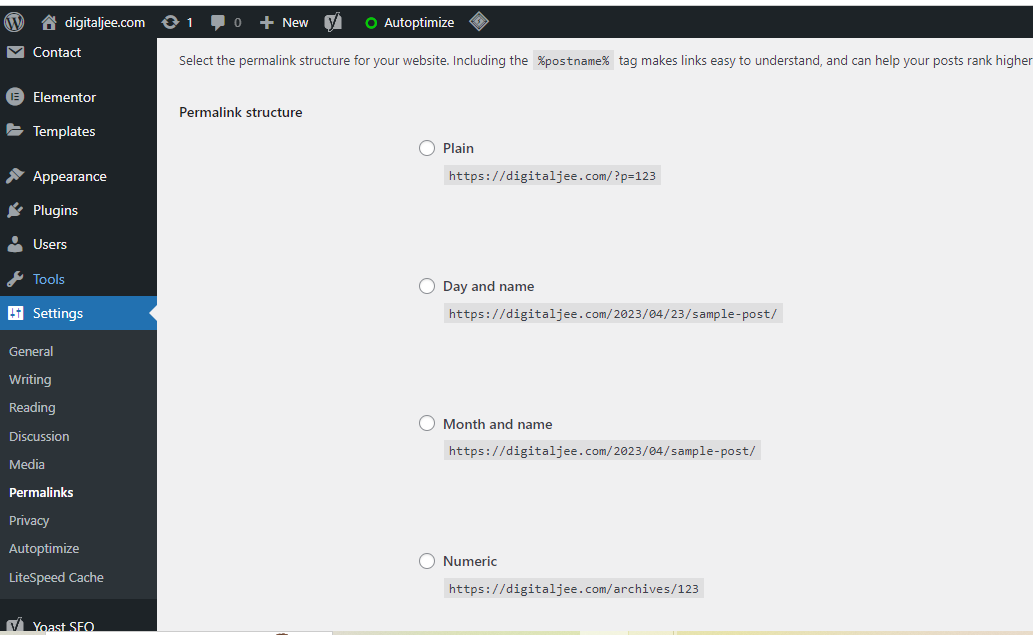
Next, click on the “Permalink” button where you change the permalink. This will bring you to the Permalink setting. Where you will see multiple permalink options.
Step 3: Choose Any Option
On this page, you will see plain might be selected as the default option. Where you can see your pages or post name be like “https://yourwebsitename/p=123” Eg.: “https://digitalotl.com/?p=121“. So, now you can select any given options with your preference. Most people go for Post Name or Custome Structure. In Custome Structure you can give the desired name of your URL. But if you give any random name to your URL then it may affect your SEO factors.
Step 4: Choose Post Name
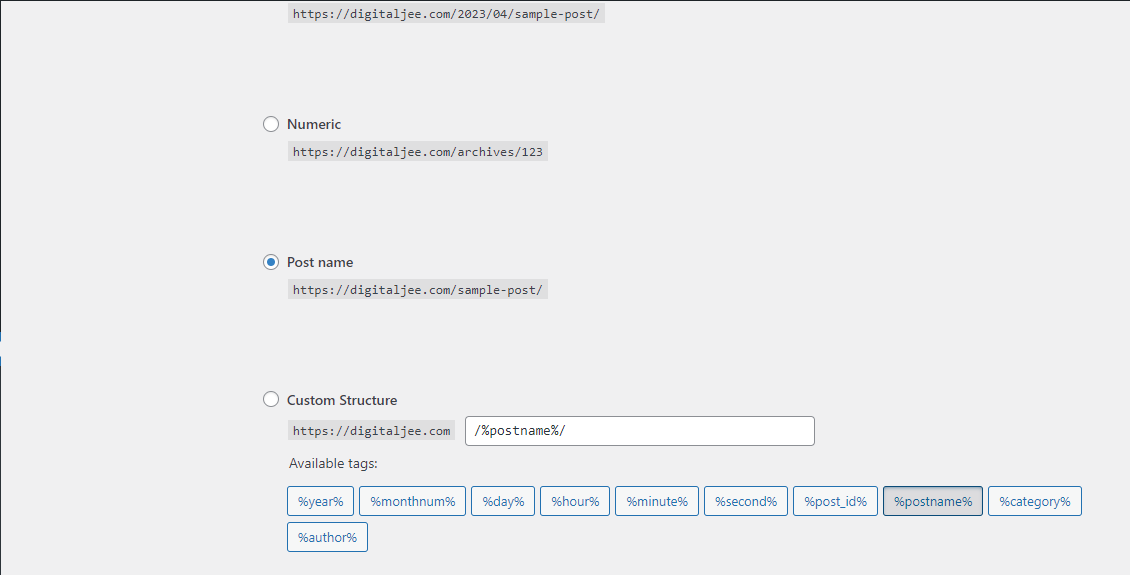
I generally prefer Post Name options. Because it will only displace your page/post name after your website name like “https://yourwebsitename/sample-post/” Eg.: “https://digitalotl.com/blog/“. It also follows the SEO key factor because it will be easier for readers to navigate with the correct name of pages and posts.
Step 5: Save changes
Once you’ve chosen your new option, click the “Save Changes” button to save your changes.
Now you can now see the change in the permalink automatically according to pages or post names. The new URL with the page/post name will be more SEO-friendly. WordPress will automatically generate a suggested permalink based on the page or post title. But if you like to edit whatever you like then go for the Custome Structure option. Keep in mind that the permalink should be short, descriptive, and include your target keywords.
And that’s it! By following these simple steps, you can change the permalink of a page in WordPress and improve your website’s SEO. Just be sure to choose a descriptive and SEO-friendly permalink that accurately reflects the content of your page or post.

