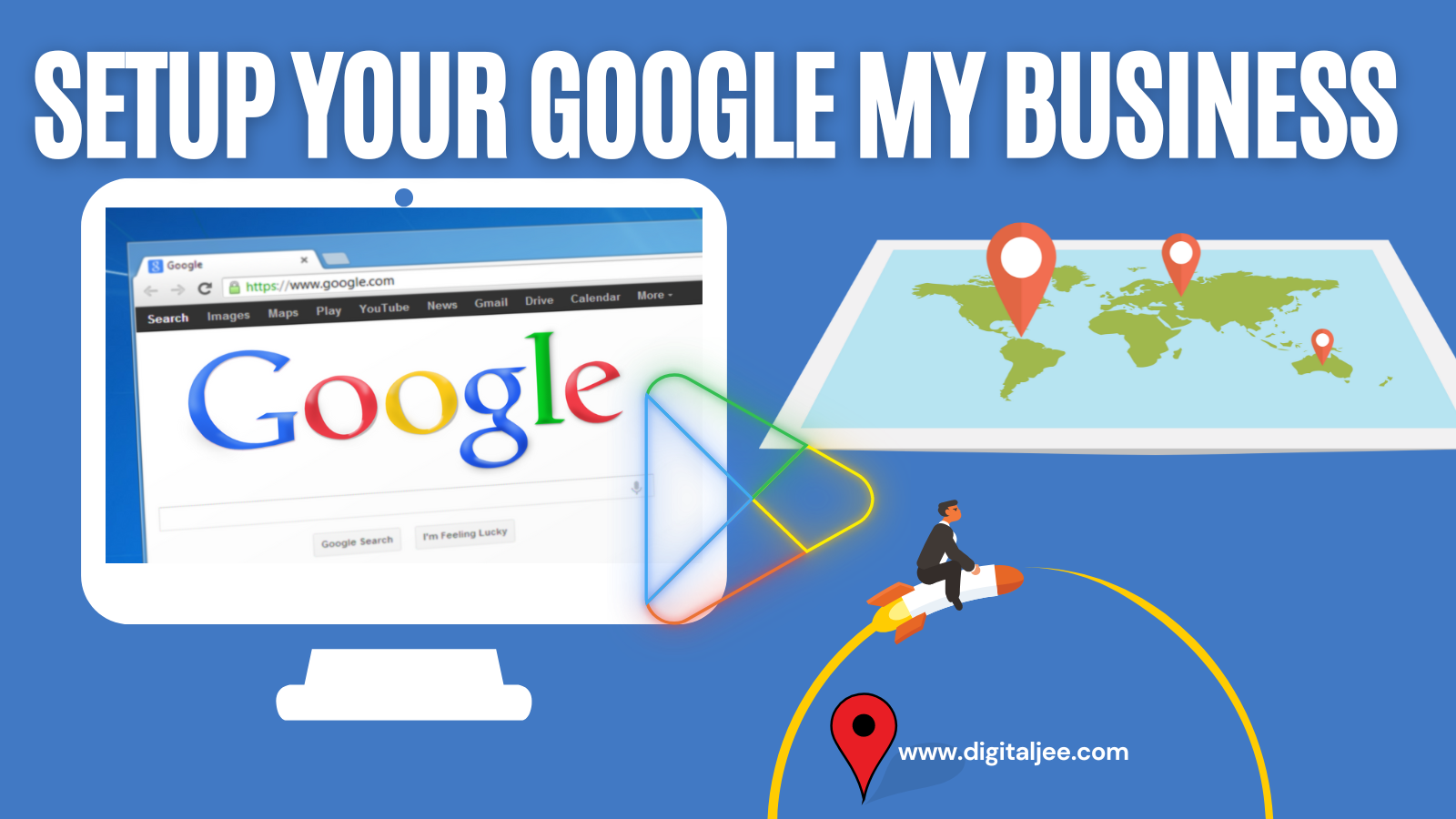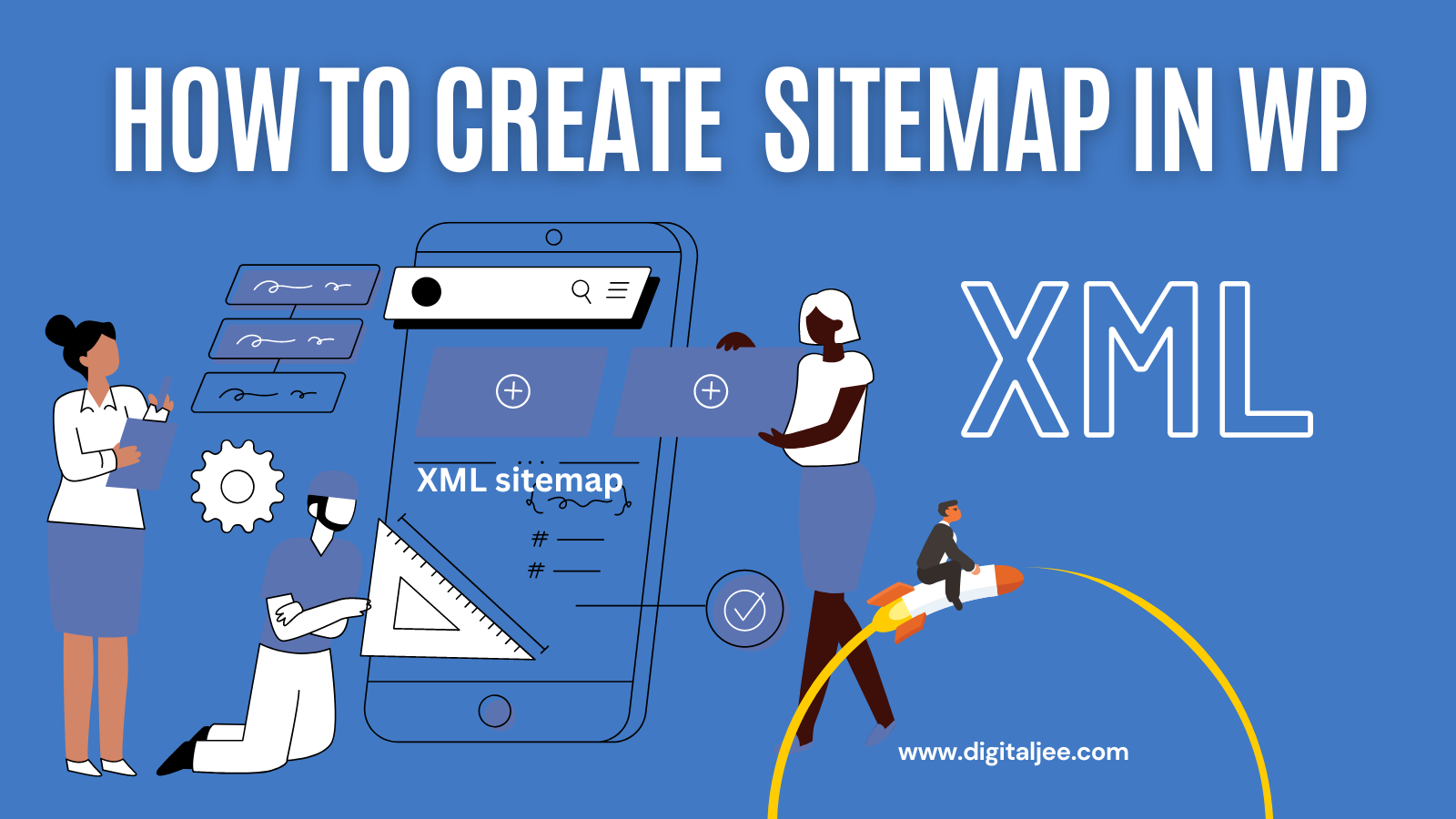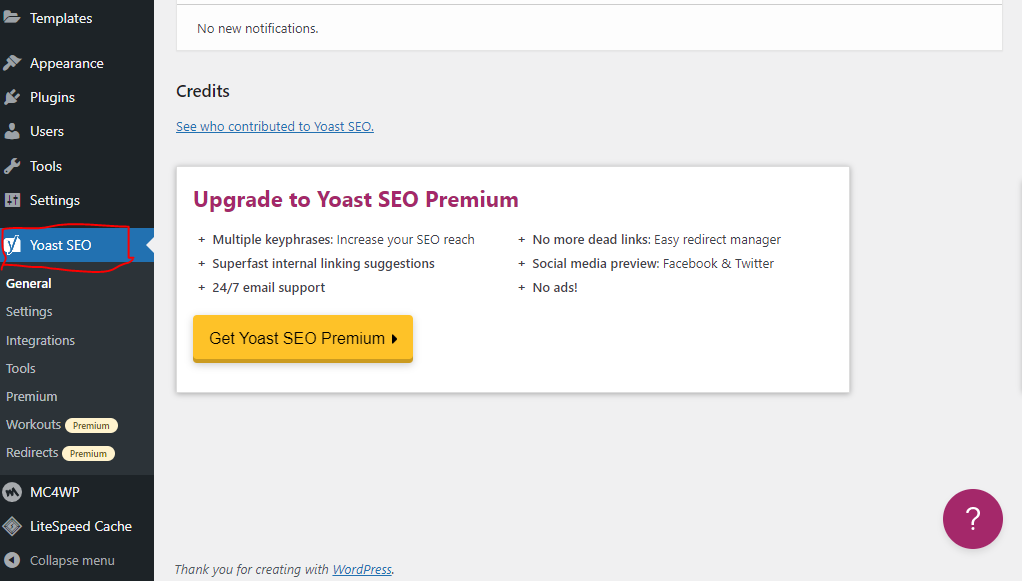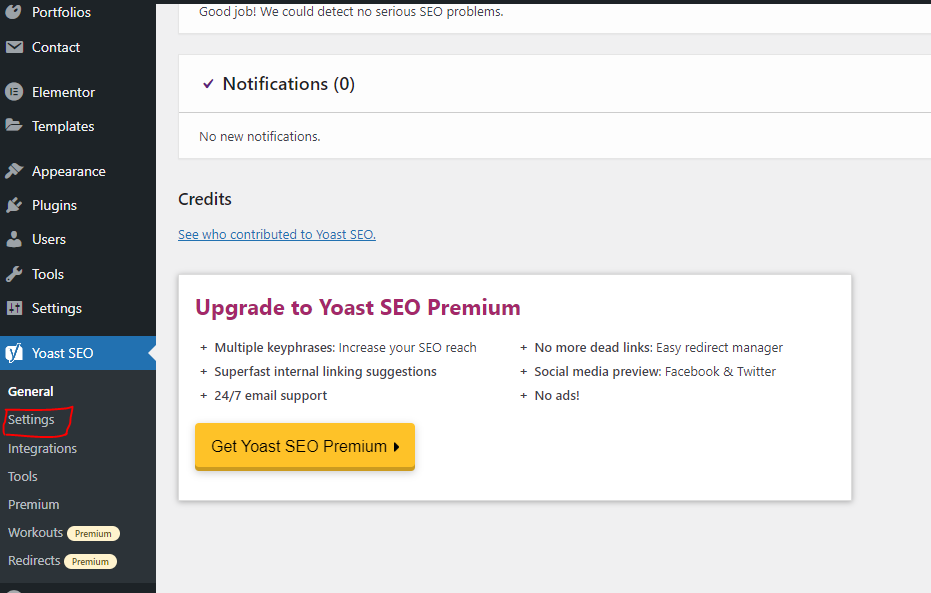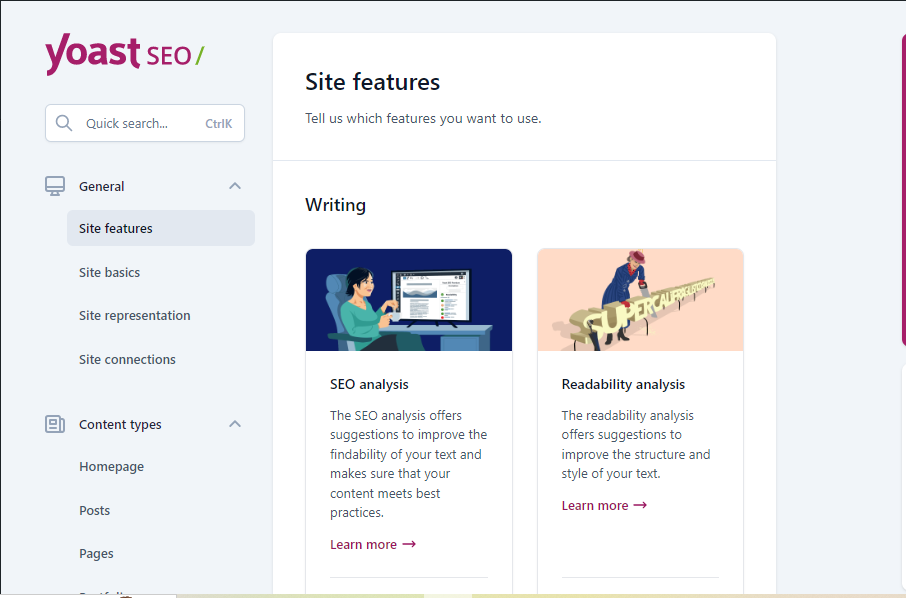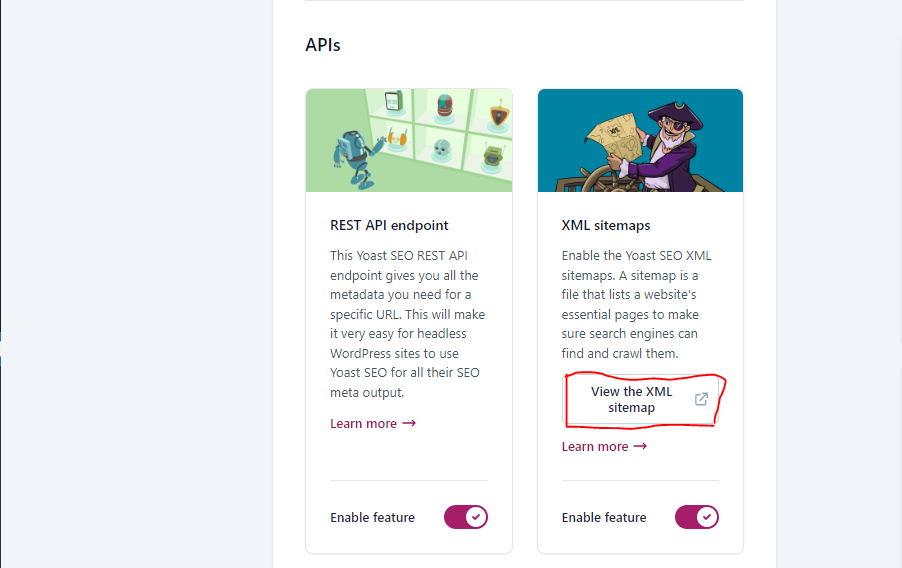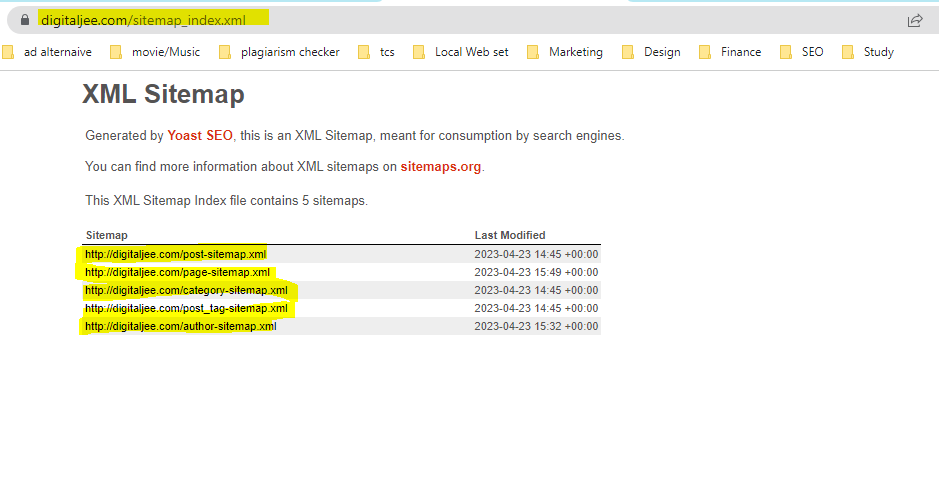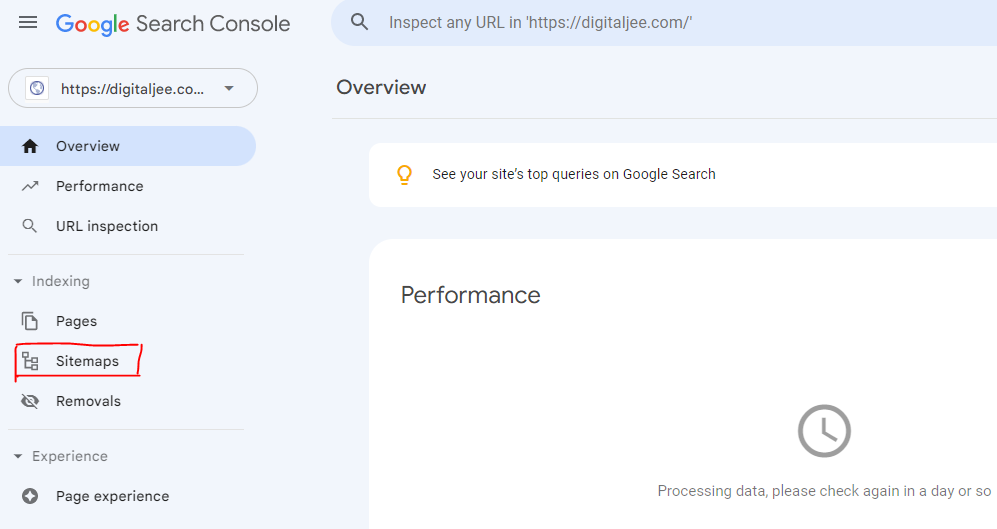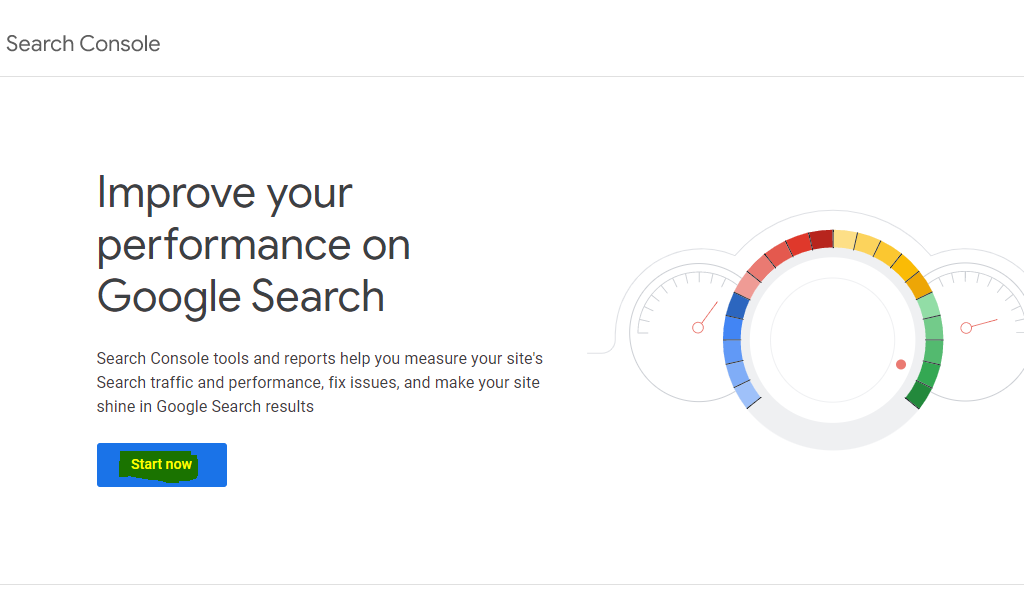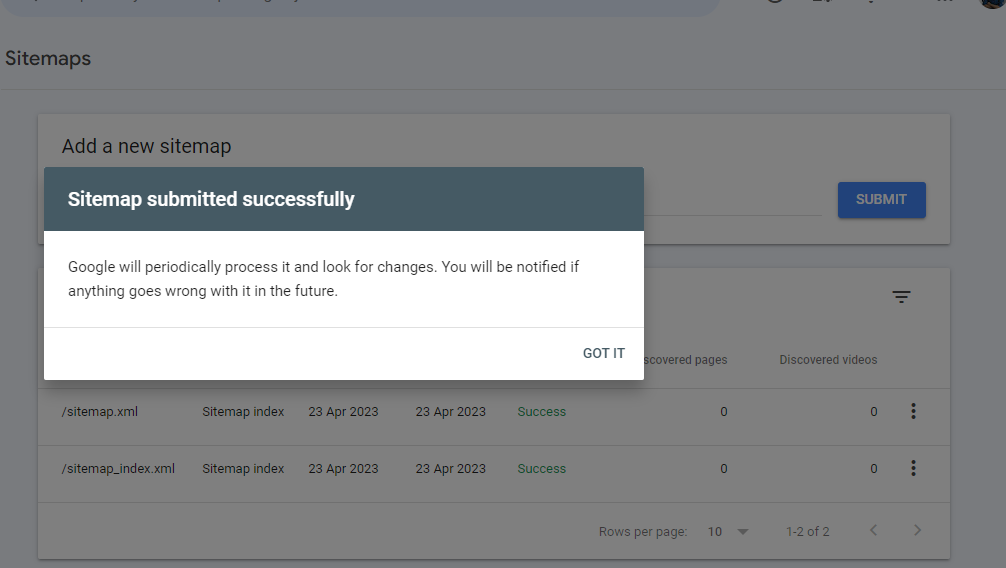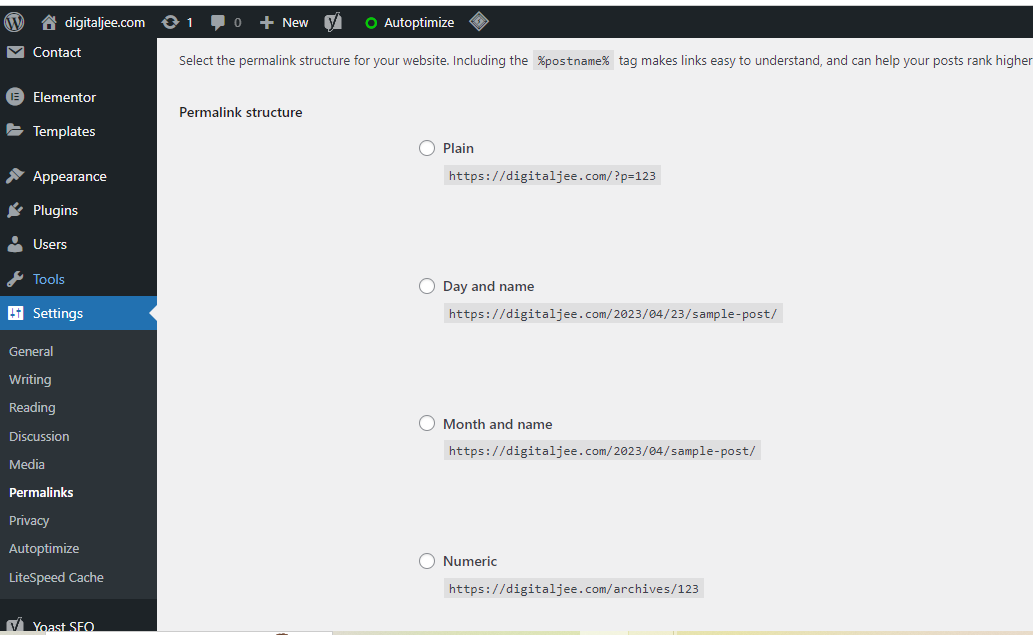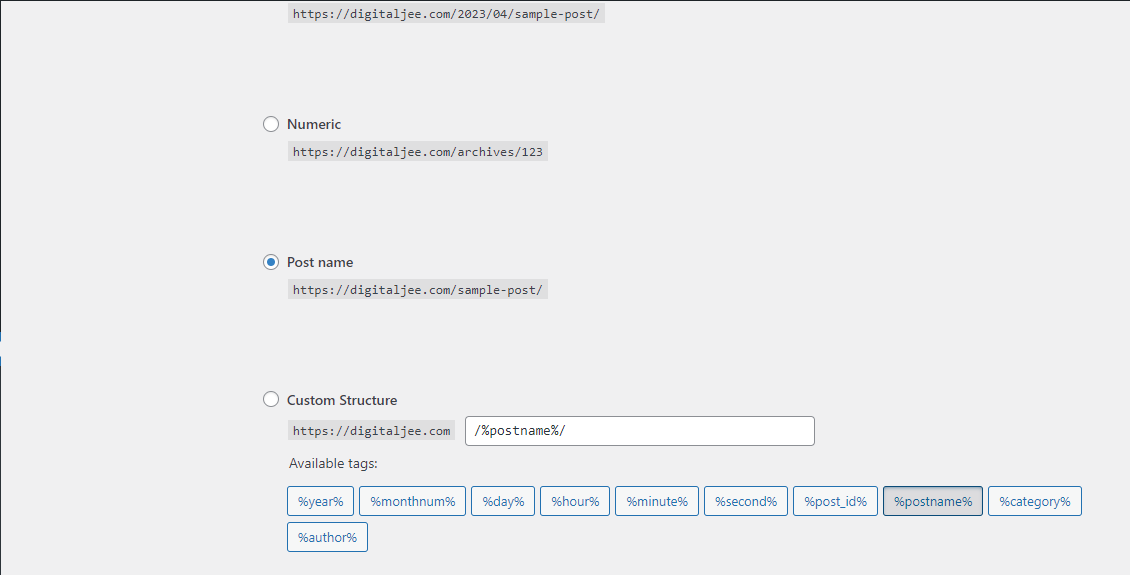In today’s world, local SEO is more important than ever before for small and medium-sized businesses. It’s essential to optimize your online presence to get found by potential customers who are searching for the products or services you offer in your local area. Google My Business (GMB) is a powerful tool that can help businesses improve their online visibility and attract more local customers. In this article, we will discuss how to do local SEO for Google My Business and understand Google My Business.
Table of contents
Related Article For You: Which Business Is Likely to Benefit from Local SEO Practices? Must Read.
What Is Google My Business?
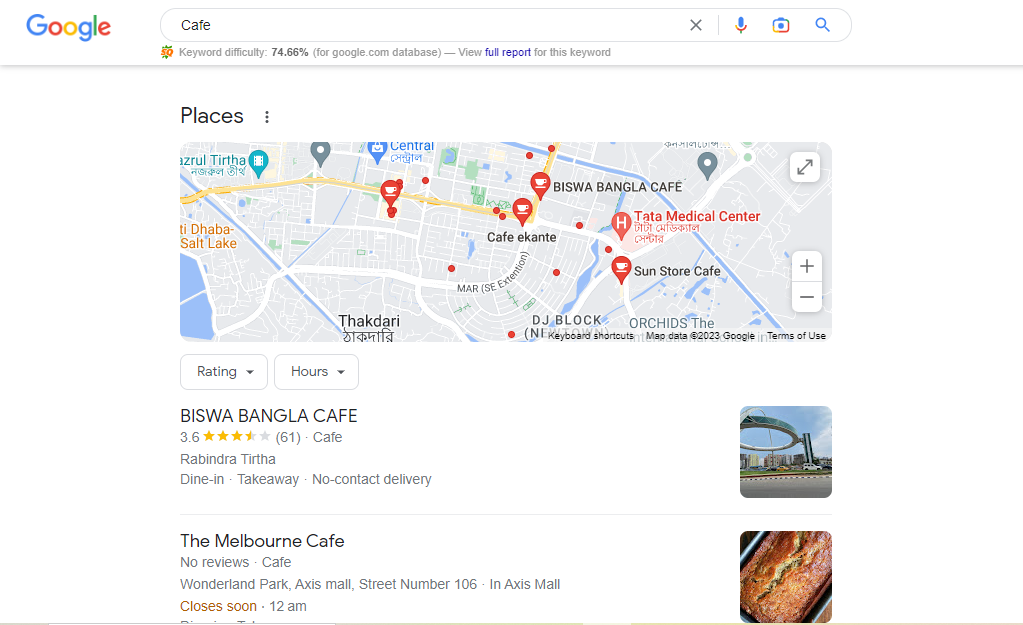
Google My Business (GMB) is a free tool provided by Google that allows businesses to manage their online presence on Google, including search results and Google Maps. With GMB, businesses can create and manage their online listings, update their business information, respond to reviews, and post updates to their customers.
GMB is an essential tool for businesses of all sizes, but it’s particularly important for local businesses that rely on local customers. By using GMB, businesses can improve their online visibility, attract more customers, and increase their revenue.
Why Is Local SEO Important for Google My Business?
Local SEO is the process of optimizing a website and online presence to rank higher in local search results. With local SEO, businesses can attract more local customers, increase their visibility in their local area, and improve their revenue.
For businesses using Google My Business, local SEO is critical for attracting more customers from their local area. When a customer searches for a product or service in their local area, Google will display the most relevant local results based on their location, search terms, and other factors. By optimizing their GMB listing for local search, businesses can improve their chances of appearing in these local search results and attract more local customers.
How to Do Local SEO for Google My Business?
Here are the steps to follow to do local SEO for Google My Business:
Claim Your GMB Listing
The first step to optimizing your local SEO is to claim and verify your GMB listing. To do this, you need to create a GMB account and add your business information, including your business name, address, phone number, website, and business category. Once you’ve done this, Google will send you a postcard with a verification code to verify your business address. After verifying your listing, you can start optimizing it for local SEO.
Optimize Your Business Information
To rank higher in local search results, it’s crucial to optimize your business information on your GMB listing. This includes optimizing your business name, description, and categories to reflect the products or services you offer. You should also add photos and videos to your listing to showcase your business to potential customers.
Get More Reviews
Reviews are a critical factor in local SEO rankings, so it’s essential to encourage your customers to leave reviews on your GMB listing. You can do this by providing exceptional customer service, asking your customers to leave a review, and responding to all reviews, both positive and negative.
Use Local Keywords
To rank higher in local search results, it’s essential to use local keywords in your GMB listing and website content. Local keywords are keywords that include the name of your city or town, such as “plumber in New York City.” You should also include local keywords in your business description, services, and products.
Create Local Content
Creating local content is another effective way to improve your local SEO rankings. You can create local content by writing blog posts or creating videos about your city or town, events, or local news. You can also create content that highlights the products or services you offer and how they can benefit the local community.
Get Listed in Local Directories
Getting listed in local directories is an effective way to improve your local SEO rankings. You can find local directories by searching for your city or town and adding the word “directory” to the search. You should also list your business in industry-specific directories to increase your online visibility.
Use Social Media
Social media can also enhance your local SEO rankings. You can use social media to share local content, engage with your followers, and promote your business. You should also include your GMB listing on your social media profiles and encourage your followers to leave reviews on your listing.
Monitor Your GMB Listing
It’s essential to monitor your GMB listing regularly to ensure that all the information is accurate and up-to-date. You should also monitor your listing for new reviews and respond to them promptly, both positive and negative.
Steps to Create Google My Business Account
Here’s a step-by-step guide on how to create a Google My Business account:
Step-1: Go to the Google My Business website: https://www.google.com/business/
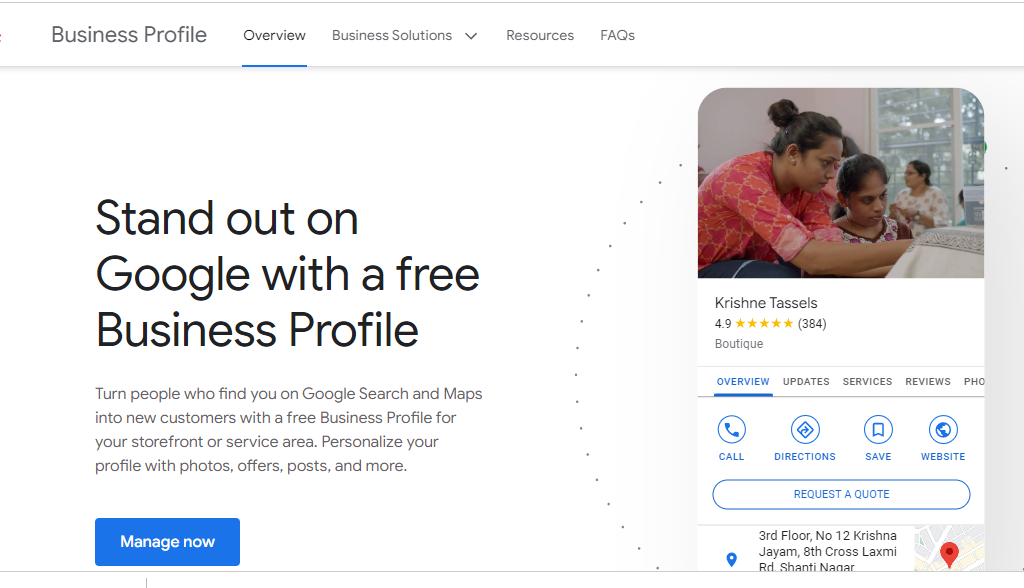
Step-2: Click on the “Manage now” button which will be on the top right corner of that page.
Step-3: Sign in to your Google account, If not then create a new Google Account.
Step-4: Fill your business name in the “Business name” option. If your business is already listed on Google, you’ll see it in the drop-down menu as you type
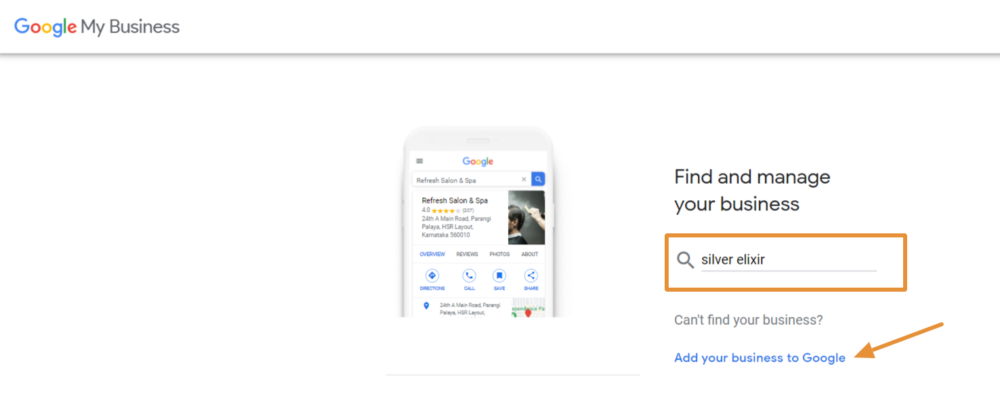
Step-5: Enter your business address in the “Address” field. If you don’t have a physical storefront, you can select the “I deliver goods and services to my customers” option.
Step-6: Choose your business category from the list provided. This will help Google understand what your business is all about and display your listing in relevant search results.
Step-7: Add your business telephone number and website Uniform Resource Locator (URL) there.
Step-8: Choose your preference for receiving updates and suggestions from Google.
Step-9: Click on “Finish” to create your GMB listing.
Congratulations! You have now created your very own Google My Business profile.
Once you have created your Google My Business account, you can start optimizing your listing by adding photos, videos, and business information, responding to reviews, and posting updates to your customers.
Conclusion
Optimizing your GMB listing for local SEO is essential for small and medium-sized businesses. By following these tips, you can improve your online visibility, attract more local customers, and grow your business. Remember to claim and verify your listing, optimize your business information, get more reviews, use local keywords, create local content, get listed in local directories, use social media, and monitor your GMB listing regularly.
FAQs
1. Why is local SEO important for small and medium-sized businesses?
Local SEO is essential for small and medium-sized businesses because it helps them to reach potential customers in their local area. By optimizing their online presence, businesses can improve their visibility in local search results, attract more local customers, and increase their revenue.
2. How much time does it take to see results from local SEO?
The time it takes to see results from local SEO varies depending on various factors, such as the competition in your industry, the level of optimization of your GMB listing, and the quality of your content. Normally, it can take several weeks or even months to give desired results from local SEO.
3. Can I optimize my GMB listing for multiple locations?
Yes, you can optimize your GMB listing for multiple locations by creating separate listings for each location or using a single listing with different pages for each location. However, it’s essential to ensure that each listing has accurate and up-to-date information for each location.
4. How can I encourage my customers to leave reviews on my GMB listing?
You can encourage your customers to leave reviews on your GMB listing by providing exceptional customer service, asking them to leave a review, and making it easy for them to leave a review by providing a direct link to your listing. You should also respond to all reviews, both positive and negative, to show your customers that you value their feedback.
5. What should I do if I find inaccurate information on my GMB listing?
If you find inaccurate information on your GMB listing, you should update it immediately to ensure that your customers have access to accurate and up-to-date information. You can do this by logging into your GMB account and editing your business information. You should also monitor your listing regularly to ensure that all the information is accurate and up-to-date.